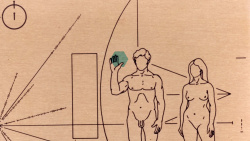Help
Difference between revisions of "Editing"
m |
m |
||
| (18 intermediate revisions by the same user not shown) | |||
| Line 1: | Line 1: | ||
| − | :'' | + | :''Partially taken from [[:metawikipedia:Help:Wikitext examples]]'' |
| + | |||
| + | == Text == | ||
| + | |||
=== Basic text formatting === | === Basic text formatting === | ||
| Line 95: | Line 98: | ||
=== HTML tags === | === HTML tags === | ||
| − | You can use some '''HTML tags''' too. For a list of HTML tags that are allowed, see [[Help:HTML in wikitext|HTML in wikitext]]. However, you should avoid HTML in favor of Wiki markup whenever possible. | + | You can use some '''HTML tags''' too. For a list of HTML tags that are allowed, see [[metawikipedia:Help:HTML in wikitext|HTML in wikitext]]. However, you should avoid HTML in favor of Wiki markup whenever possible. |
| Line 162: | Line 165: | ||
<!-- Note to editors: blah blah blah. --> | <!-- Note to editors: blah blah blah. --> | ||
| − | * If you wish to make comments to the public, you should usually use the [[ | + | * If you wish to make comments to the public, you should usually use the [[metawikipedia:Help:Talk_page|Help:Talk page]]. |
|<pre> | |<pre> | ||
Invisible comments to editors (&lt;!-- --&gt;) | Invisible comments to editors (&lt;!-- --&gt;) | ||
| Line 347: | Line 350: | ||
=== Links === | === Links === | ||
| + | * https://en.wikipedia.org/wiki/Help:Introduction_to_editing_with_Wiki_Markup/3 | ||
| + | * https://en.wikipedia.org/wiki/Help:Cheatsheet | ||
| + | * https://www.mediawiki.org/wiki/Help:Links/nl | ||
| + | * https://www.mediawiki.org/wiki/Help:Managing_files | ||
| + | * https://www.mediawiki.org/wiki/Help:Linking_to_files | ||
| + | * [[Help:Editing#Links]] | ||
You will often want to make clickable ''links'' to other pages. | You will often want to make clickable ''links'' to other pages. | ||
| Line 649: | Line 658: | ||
|} | |} | ||
| − | ===Images, tables | + | === Referencess === |
| + | The extension [[mw:Extension:Cite/Cite.php|Cite]] is installed on this wiki. [[mw:Extension:Cite/Cite.php|Cite]] is an extension which allows a user to create footnotes. | ||
| + | |||
| + | The basic concept of the '''<ref>''' tag is that it inserts the text enclosed by the ref tags as a footnote in a designated section, which you indicate with the placeholder tag '''<references />'''. This format cannot be used interchangeably with the older format — you must pick one or the other. | ||
| + | |||
| + | If you forget to include <references /> in the article, the footnotes will not appear, but a red error message will be displayed at the end of the page. | ||
| + | |||
| + | '''example''' | ||
| + | <blockquote> | ||
| + | <nowiki> | ||
| + | Cite is an extension which allows a user to create footnotes. Cite includes several extensions which can be installed independently and operate independently of each other. <ref>http://www.mediawiki.org/wiki/Extension:Cite</ref> | ||
| + | </nowiki> | ||
| + | <br> | ||
| + | <nowiki> | ||
| + | <references /> | ||
| + | </nowiki> | ||
| + | </blockquote> | ||
| + | |||
| + | Inputting the text above on a wiki page will result in: | ||
| + | |||
| + | Cite is an extension which allows a user to create footnotes. Cite includes several extensions which can be installed independently and operate independently of each other. <ref>http://www.mediawiki.org/wiki/Extension:Cite</ref> | ||
| + | <br> | ||
| + | <references /> | ||
| + | |||
| + | == Multimedia == | ||
| + | ===Images, tables and sounds=== | ||
| + | * https://www.mediawiki.org/wiki/Help:Images | ||
| + | * https://bocpages.org/wiki/Help:Editing#Images.2C_tables_and_sounds | ||
After uploading, just enter the filename, highlight it and press the "embedded image"-button of the edit_toolbar. | After uploading, just enter the filename, highlight it and press the "embedded image"-button of the edit_toolbar. | ||
| Line 656: | Line 692: | ||
This is a very quick introduction. For more information, see: | This is a very quick introduction. For more information, see: | ||
| − | * [[Help: | + | * [[wikipedia:Help:Upload|Upload]] for how to upload files |
| − | * [[ | + | * [[wikipedia:Wikipedia:Extended image syntax|Extended image syntax]] for how to arrange images on the page |
| − | * [[Help:Table]] for how to create a table | + | * [[wikipedia:Help:Table|Table]] for how to create a table |
{| border="1" cellpadding="2" | {| border="1" cellpadding="2" | ||
| Line 667: | Line 703: | ||
A picture, including alternate text: | A picture, including alternate text: | ||
| − | [[Image: | + | [[Image:NFB-logo.gif|This Wiki's logo]] |
You can put the image in a frame with a caption: | You can put the image in a frame with a caption: | ||
| − | [[Image: | + | [[Image:NFB-logo.gif|frame|This Wiki's logo]] |
|<pre> | |<pre> | ||
A picture, including alternate text: | A picture, including alternate text: | ||
| − | [[Image: | + | [[Image:NFB-logo.gif|This Wiki's logo]] |
The image in a frame with a caption: | The image in a frame with a caption: | ||
| − | [[Image: | + | [[Image:NFB-logo.gif|frame|This Wiki's logo]] |
</pre> | </pre> | ||
|- | |- | ||
| | | | ||
A link to Wikipedia's page for the image: | A link to Wikipedia's page for the image: | ||
| − | [[:Image: | + | [[:Image:NFB-logo.gif]] |
Or a link directly to the image itself: | Or a link directly to the image itself: | ||
| − | [[Media: | + | [[Media:NFB-logo.gif]] |
|<pre> | |<pre> | ||
A link to Wikipedia's page for the image: | A link to Wikipedia's page for the image: | ||
| − | [[:Image: | + | [[:Image:NFB-logo.gif]] |
Or a link directly to the image itself: | Or a link directly to the image itself: | ||
| − | [[Media: | + | [[Media:NFB-logo.gif]] |
</pre> | </pre> | ||
|- | |- | ||
| Line 697: | Line 733: | ||
Use '''media:''' links to link | Use '''media:''' links to link | ||
directly to sounds or videos: | directly to sounds or videos: | ||
| − | [[media: | + | [[media:1969.mp3|A sound file]] |
|<pre> | |<pre> | ||
Use '''media:''' links to link | Use '''media:''' links to link | ||
directly to sounds or videos: | directly to sounds or videos: | ||
| − | [[media: | + | [[media:1969.mp3|A sound file]] |
</pre> | </pre> | ||
| − | |||
| − | |||
| − | |||
| − | |||
| − | |||
| − | |||
| − | |||
| − | |||
| − | |||
| − | |||
| − | |||
| − | |||
| − | |||
| − | |||
| − | |||
| − | |||
| − | |||
| − | |||
|- | |- | ||
|} | |} | ||
| + | <pre>[[File:Music Has the Right to Children.jpg|200px|center|mhtrtc]]</pre> | ||
| + | [[File:Music Has the Right to Children.jpg|200px|center|mhtrtc]] | ||
| + | ---- | ||
| + | <pre> | ||
| + | <gallery mode="default" perrow=3 widths=250 heights=250> | ||
| + | File:648.jpg|Black BOC T-shirt | ||
| + | File:T-shirt-mhtrtc-black-outline-logo-on-white.jpg|Music Has The Right To Children Black Outline Logo on White T-Shirt | ||
| + | </gallery> | ||
| + | </pre> | ||
| + | <gallery mode="default" perrow=3 widths=250 heights=250> | ||
| + | File:648.jpg|Black BOC T-shirt | ||
| + | File:T-shirt-mhtrtc-black-outline-logo-on-white.jpg|Music Has The Right To Children Black Outline Logo on White T-Shirt | ||
| + | </gallery> | ||
| + | ---- | ||
| + | <pre>The listing below is generated dynamically, based on: [[:Category:Photos of Hell Interface]]. | ||
| + | |||
| + | <DynamicPageList> | ||
| + | category = Photos of Hell Interface | ||
| + | namespace=file | ||
| + | ordermethod = created | ||
| + | imagewidth=250 | ||
| + | imageheight=250 | ||
| + | galleryshowfilesize=no | ||
| + | galleryshowfilename=no | ||
| + | imagesperrow=3 | ||
| + | mode=gallery | ||
| + | </DynamicPageList> | ||
</pre> | </pre> | ||
| − | |||
| − | === | + | The listing below is generated dynamically, based on: [[:Category:Photos of Hell Interface]]. |
| − | + | ||
| + | <DynamicPageList> | ||
| + | category = Photos of Hell Interface | ||
| + | namespace=file | ||
| + | ordermethod = created | ||
| + | imagewidth=250 | ||
| + | imageheight=250 | ||
| + | galleryshowfilesize=no | ||
| + | galleryshowfilename=no | ||
| + | imagesperrow=3 | ||
| + | mode=gallery | ||
| + | </DynamicPageList> | ||
| + | |||
| + | ===Widgets=== | ||
| + | The [[:Category:Widgets|Widgets]] gets extension allows the creation of raw HTML pages that can be embedded (similarly to templates) in normal wiki pages. These [[:Category:Widgets|Widgets]] can be used to easily embed youtube, vimeo, spotify, and soundcloud players. | ||
| + | |||
| + | ==== YouTube ==== | ||
| + | * https://www.mediawikiwidgets.org/YouTube | ||
| + | * https://calculateaspectratio.com | ||
| + | * https://andrew.hedges.name/experiments/aspect_ratio/ | ||
| + | |||
| + | 1080 * 1920 (height * width) | ||
| + | |||
| + | 540 * 960 (height * width) | ||
| + | |||
| + | 270 * 480 (height * width) | ||
| + | |||
| + | 525 * 934 (height * width) (full width bocpages) | ||
| + | |||
| + | |||
| + | <nowiki>{{#widget:YouTube|id=uQFrrW-qzNo | height = 525| width = 934 }}</nowiki> | ||
| + | {{#widget:YouTube|id=uQFrrW-qzNo | height = 525| width = 934 }} | ||
| + | |||
| + | ===== Single Video ===== | ||
| + | defaults to 350 * 420 (height * width) | ||
| + | |||
| + | |||
| + | <pre>{{#widget:YouTube|id=e2lyYEUPat8}}</pre> | ||
| + | |||
| + | {{#widget:YouTube|id=e2lyYEUPat8}} | ||
| + | |||
| + | |||
| + | <pre>{{#widget:YouTube|id=e2lyYEUPat8|start=1443}}</pre> | ||
| + | |||
| + | {{#widget:YouTube|id=e2lyYEUPat8|start=1443}} | ||
| + | |||
| + | |||
| + | <pre>{{#widget:YouTube|id=e2lyYEUPat8|width=275|height=275}}</pre> | ||
| + | |||
| + | {{#widget:YouTube|id=e2lyYEUPat8|height=275|width=275}} | ||
| + | |||
| + | |||
| + | '''custom 16:9 ratio fits two videos next to eachother''' | ||
| + | <pre>{{#widget:YouTube|id= uQFrrW-qzNo | height=262| width=465}}{{#widget:YouTube|id= uQFrrW-qzNo | height=262| width=465}}</pre> | ||
| + | |||
| + | {{#widget:YouTube|id= uQFrrW-qzNo | height=262| width=465}}{{#widget:YouTube|id= uQFrrW-qzNo | height=262| width=465}} | ||
| + | |||
| + | |||
| + | '''custom 16:9 ratio fits two videos next to eachother + custom start time''' | ||
| + | <pre>{{#widget:YouTube|id= uQFrrW-qzNo | start=20 |height=262| width=465}}{{#widget:YouTube|id= uQFrrW-qzNo | start=20 |height=262| width=465}}</pre> | ||
| + | |||
| + | {{#widget:YouTube|id= uQFrrW-qzNo | start=20 |height=262| width=465}}{{#widget:YouTube|id= uQFrrW-qzNo | start=20 |height=262| width=465}} | ||
| + | |||
| + | ===== Playlist ===== | ||
| + | '''default playlist''' | ||
| + | |||
| + | <pre>{{#widget:YouTube|playlist=PLulGWqpY7yelMY04yQKRORRZtkJ5vIv_a}}</pre> | ||
| + | |||
| + | {{#widget:YouTube|playlist=PLulGWqpY7yelMY04yQKRORRZtkJ5vIv_a}} | ||
| + | |||
| + | |||
| + | '''playlist with different dimension''' | ||
| + | |||
| + | <pre>{{#widget:YouTube|playlist=PLulGWqpY7yelMY04yQKRORRZtkJ5vIv_a|height=525|width=630}}</pre> | ||
| + | |||
| + | {{#widget:YouTube|playlist=PLulGWqpY7yelMY04yQKRORRZtkJ5vIv_a|height=525|width=630}} | ||
| + | |||
| + | |||
| + | '''full width playlist''' | ||
| + | |||
| + | <pre>{{#widget:YouTube|playlist=PLulGWqpY7yelMY04yQKRORRZtkJ5vIv_a|width=930}}</pre> | ||
| + | |||
| + | {{#widget:YouTube|playlist=PLulGWqpY7yelMY04yQKRORRZtkJ5vIv_a|width=930}} | ||
| + | |||
| + | ==== Spotify ==== | ||
| + | * https://www.mediawiki.org/wiki/Extension:EmbedSpotify | ||
| + | '''artist:''' | ||
| + | |||
| + | <pre><spotify width="100%" height="380">artist/2VAvhf61GgLYmC6C8anyX1</spotify></pre> | ||
| + | |||
| + | <spotify width="100%" height="380">artist/2VAvhf61GgLYmC6C8anyX1</spotify> | ||
| + | |||
| + | |||
| + | '''album:''' | ||
| + | |||
| + | <pre><spotify width="100%" height="380">album/2DcU3XHY41Z1InXHNkiJWe</spotify></pre> | ||
| + | |||
| + | <spotify width="100%" height="380">album/2DcU3XHY41Z1InXHNkiJWe</spotify> | ||
| + | |||
| + | |||
| + | '''track:''' | ||
| + | |||
| + | <pre><spotify width="100%" height="380">track/0KrPPiJdAWrFIdn4pq3BZ2</spotify></pre> | ||
| + | |||
| + | <spotify width="100%" height="380">track/0KrPPiJdAWrFIdn4pq3BZ2</spotify> | ||
| + | |||
| − | + | '''playlist:''' | |
| − | |||
| − | |||
| − | |||
| − | |||
| − | |||
| − | |||
| − | |||
| − | |||
| − | |||
| − | == | + | <pre><spotify width="100%" height="380">playlist/05va4V8LU1ux8uyFxMZenM</spotify></pre> |
| − | + | <spotify width="100%" height="380">playlist/05va4V8LU1ux8uyFxMZenM</spotify> | |
| − | |||
| − | + | ==== SoundCloud ==== | |
| + | * https://www.mediawikiwidgets.org/SoundCloud | ||
| + | * id - numeric ID of the track (required) | ||
| + | * width - width of the widget (default = 100%, use a plain number for pixels) | ||
| + | * height - height of the widget (default = 160) | ||
| + | * color - player theme color (default = ff5500, use hex values without #) | ||
| + | * visual - whether to embed classic or visual player (true/false, default = false = classic player) | ||
| − | {| | + | <pre>{{#widget:SoundCloud |
| − | + | |id=298021374 | |
| − | + | |color=28849B | |
| − | + | }} | |
| − | |||
| − | |||
| − | |||
| − | |||
</pre> | </pre> | ||
| − | |||
| − | |||
| − | |||
| − | |||
| − | |||
| − | {{ | + | {{#widget:SoundCloud |
| − | + | |id=298021374 | |
| + | |color=28849B | ||
| + | }} | ||
| + | |||
| + | |||
| + | <pre> | ||
| + | {{#widget:SoundCloud | ||
| + | |id=298021374 | ||
| + | |visual=true | ||
| + | |height=450 | ||
| + | }} | ||
| + | </pre> | ||
| − | + | {{#widget:SoundCloud | |
| − | + | |id=298021374 | |
| + | |visual=true | ||
| + | |height=450 | ||
| + | }} | ||
| − | + | ==== Vimeo ==== | |
| − | + | * https://www.mediawikiwidgets.org/Vimeo | |
| − | + | * id - numeric video id from the URL | |
| − | + | * width and height define view dimensions, 400x300 is default | |
| − | {{ | + | <pre>{{#widget:Vimeo|id=1593564}}</pre> |
| − | + | {{#widget:Vimeo|id=1593564}} | |
| − | + | ==== Html5media ==== | |
| − | + | * https://www.mediawikiwidgets.org/Video | |
| + | <pre> | ||
| + | {{#widget:Html5media | ||
| + | |url=https://bocpages.org/extra/bsc/boc-snippet-contest.mp3 | ||
| + | |width=640 | ||
| + | |height=360 | ||
| + | }} | ||
</pre> | </pre> | ||
| − | |} | + | |
| + | {{#widget:Html5media | ||
| + | |url=https://bocpages.org/extra/bsc/boc-snippet-contest.mp3 | ||
| + | |width=640 | ||
| + | |height=360 | ||
| + | }} | ||
| + | |||
| + | ==Templates== | ||
| + | [[:Category:Templates|Templates]] are segments of Wiki markup that are meant to be copied automatically ("transcluded") into a page. | ||
| + | You add them by putting the template's name in <nowiki>{{double braces}}</nowiki>. | ||
Latest revision as of 17:48, 18 July 2025
- Partially taken from metawikipedia:Help:Wikitext examples
Contents
Text[edit]
Basic text formatting[edit]
| What it looks like | What you type |
|---|---|
|
You can italicize text by putting 2 apostrophes on each side. 3 apostrophes will bold the text. 5 apostrophes will bold and italicize the text. (Using 4 apostrophes doesn't do anything special -- |
You can ''italicize text'' by putting 2 apostrophes on each side. 3 apostrophes will bold '''the text'''. 5 apostrophes will bold and italicize '''''the text'''''. (Using 4 apostrophes doesn't do anything special -- <br> there are just '''' left over ones'''' that are included as part of the text.) |
|
A single newline generally has no effect on the layout. These can be used to separate sentences within a paragraph. Some editors find that this aids editing and improves the diff function (used internally to compare different versions of a page). But an empty line starts a new paragraph. When used in a list, a newline does affect the layout (see below). |
A single [[w:newline|]] generally has no effect on the layout. These can be used to separate sentences within a paragraph. Some editors find that this aids editing and improves the ''diff'' function (used internally to compare different versions of a page). But an empty line starts a new paragraph. When used in a list, a newline ''does'' affect the layout ([[#lists|see below]]). |
|
You can break lines Please do not start a link or italics or bold on one line and close it on the next. |
You can break lines<br> without a new paragraph.<br> Please use this sparingly. Please do not start a [[link]] or ''italics'' or '''bold''' on one line and close it on the next. |
|
You should "sign" your comments on talk pages: |
You should "sign" your comments on talk pages: <br> - Three tildes gives your user name: ~~~ <br> - Four tildes give your user name plus date/time: ~~~~ <br> - Five tildes gives the date/time alone: ~~~~~ <br> |
HTML tags[edit]
You can use some HTML tags too. For a list of HTML tags that are allowed, see HTML in wikitext. However, you should avoid HTML in favor of Wiki markup whenever possible.
| What it looks like | What you type |
|---|---|
|
Put text in a typewriter
font. The same font is
generally used for |
Put text in a <tt>typewriter font</tt>. The same font is generally used for <code> computer code</code>. |
|
|
<strike>Strike out</strike> or <u>underline</u> text, or write it <span style= "font-variant:small-caps"> in small caps</span>. |
|
Superscripts and subscripts: X2, H2O |
Superscripts and subscripts: X<sup>2</sup>, H<sub>2</sub>O |
|
<center>Centered text</center> |
|
<blockquote> The '''blockquote''' command will indent both margins when needed instead of the left margin only as the colon does. </blockquote> |
|
Invisible comments to editors (<!-- -->) only appear while editing the page.
|
Invisible comments to editors (<!-- -->) only appear while editing the page. <!-- Note to editors: blah blah blah. --> |
Organizing your writing[edit]
| What it looks like | What you type |
|---|---|
|
Section headings
Headings organize your writing into sections. The Wiki software can automatically generate a table of contents from them. Subsection
Using more equals signs creates a subsection. A smaller subsection
Don't skip levels, like from two to four equals signs. Start with 2 equals signs not 1 because 1 creates H1 tags which should be reserved for page title. |
== Section headings == ''Headings'' organize your writing into sections. The Wiki software can automatically generate a table of contents from them. === Subsection === Using more equals signs creates a subsection. ==== A smaller subsection ==== Don't skip levels, like from two to four equals signs. Start with 2 equals signs not 1 because 1 creates H1 tags which should be reserved for page title. |
marks the end of the list.
|
* ''Unordered lists'' are easy to do: ** Start every line with a star. *** More stars indicate a deeper level. *: Previous item continues. ** A newline * in a list marks the end of the list. * Of course you can start again. |
A newline marks the end of the list.
|
# ''Numbered lists'' are: ## Very organized ## Easy to follow A newline marks the end of the list. # New numbering starts with 1. |
|
Here's a definition list:
Begin with a semicolon. One item per line; a newline can appear before the colon, but using a space before the colon improves parsing. |
Here's a ''definition list'': ; Word : Definition of the word ; A longer phrase needing definition : Phrase defined ; A word : Which has a definition : Also a second one : And even a third Begin with a semicolon. One item per line; a newline can appear before the colon, but using a space before the colon improves parsing. |
|
* You can even do mixed lists *# and nest them *# inside each other *#* or break lines<br>in lists. *#; definition lists *#: can be *#:; nested : too |
A newline starts a new paragraph.
|
: A colon (:) indents a line or paragraph. A newline starts a new paragraph. <br> Often used for discussion on talk pages. : We use 1 colon to indent once. :: We use 2 colons to indent twice. ::: 3 colons to indent 3 times, and so on. |
|
You can make horizontal dividing lines (----) to separate text. But you should usually use sections instead, so that they go in the table of contents. |
You can make horizontal dividing lines (----) to separate text. ---- But you should usually use sections instead, so that they go in the table of contents. |
|
You can add footnotes to sentences using the ref tag -- this is especially good for citing a source.
For details, see Wikipedia:Footnotes and Help:Footnotes. |
You can add footnotes to sentences using the ''ref'' tag -- this is especially good for citing a source. :There are over six billion people in the world.<ref>CIA World Factbook, 2006.</ref> References: <references/> For details, see [[Wikipedia:Footnotes]] and [[Help:Footnotes]]. |
Links[edit]
- https://en.wikipedia.org/wiki/Help:Introduction_to_editing_with_Wiki_Markup/3
- https://en.wikipedia.org/wiki/Help:Cheatsheet
- https://www.mediawiki.org/wiki/Help:Links/nl
- https://www.mediawiki.org/wiki/Help:Managing_files
- https://www.mediawiki.org/wiki/Help:Linking_to_files
- Help:Editing#Links
You will often want to make clickable links to other pages.
| What it looks like | What you type |
|---|---|
|
Here's a link to a page named Official position. You can even say official positions and the link will show up correctly. |
Here's a link to a page named [[Official position]]. You can even say [[official position]]s and the link will show up correctly. |
|
You can put formatting around a link. Example: Wikipedia. |
You can put formatting around a link. Example: ''[[Wikipedia]]''. |
|
The first letter of articles is automatically capitalized, so wikipedia goes to the same place as Wikipedia. Capitalization matters after the first letter. |
The ''first letter'' of articles is automatically capitalized, so [[wikipedia]] goes to the same place as [[Wikipedia]]. Capitalization matters after the first letter. |
|
The weather in Moscow is a page that doesn't exist yet. You could create it by clicking on the link. |
[[The weather in Moscow]] is a page that doesn't exist yet. You could create it by clicking on the link. |
|
You can link to a page section by its title: If multiple sections have the same title, add a number. #Example section 3 goes to the third section named "Example section". |
You can link to a page section by its title: *[[List of cities by country#Morocco]]. If multiple sections have the same title, add a number. [[#Example section 3]] goes to the third section named "Example section". |
|
You can make a link point to a different place with a piped link. Put the link target first, then the pipe character "|", then the link text. Or you can use the "pipe trick" so that text in brackets does not appear. |
You can make a link point to a different place with a [[Help:Piped link|piped link]]. Put the link target first, then the pipe character "|", then the link text. *[[Help:Link|About Links]] *[[List of cities by country#Morocco| Cities in Morocco]] Or you can use the "pipe trick" so that text in brackets does not appear. *[[Spinning (textiles)|]] |
|
You can make an external link just by typing a URL: http://www.nupedia.com You can give it a title: Nupedia Or leave the title blank: [1] |
You can make an external link just by typing a URL: http://www.nupedia.com You can give it a title: [http://www.nupedia.com Nupedia] Or leave the title blank: [http://www.nupedia.com] |
|
Linking to an e-mail address works the same way: mailto:[email protected] or someone |
Linking to an e-mail address works the same way: mailto:[email protected] or [mailto:[email protected] someone] |
|
You can use magic words to help make links to special pages such as diffs, edit pages or history pages. |
{{SERVER}}{{localurl:Official
position}}
[{{SERVER}}{{localurl:
{{PAGENAME}}|action=edit}}
Edit]
|
|
You can redirect the user to another page. |
#REDIRECT [[Official position]] |
|
Category links do not show up in line but instead at page bottom and cause the page to be listed in the category. Add an extra colon to link to a category in line without causing the page to be listed in the category: Category:English documentation |
[[Help:Category|Category links]] do not show up in line but instead at page bottom ''and cause the page to be listed in the category.'' [[Category:English documentation]] Add an extra colon to ''link'' to a category in line without causing the page to be listed in the category: [[:Category:English documentation]] |
|
The Wiki reformats linked dates to match the reader's date preferences. These three dates will show up the same if you choose a format in your Preferences: |
The Wiki reformats linked dates to match the reader's date preferences. These three dates will show up the same if you choose a format in your [[Special:Preferences|]]: * [[July 20]], [[1969]] * [[20 July]] [[1969]] * [[1969]]-[[07-20]] |
Just show what I typed[edit]
A few different kinds of formatting will tell the Wiki to display things as you typed them.
| What it looks like | What you type |
|---|---|
|
The nowiki tag ignores [[Wiki]] ''markup''. It reformats text by removing newlines and multiple spaces. It still interprets special characters: → |
<nowiki> The nowiki tag ignores [[Wiki]] ''markup''. It reformats text by removing newlines and multiple spaces. It still interprets special characters: → </nowiki> |
The pre tag ignores [[Wiki]] ''markup''. It also doesn't reformat text. It still interprets special characters: → |
<pre> The pre tag ignores [[Wiki]] ''markup''. It also doesn't reformat text. It still interprets special characters: → </pre> |
|
Leading spaces are another way to preserve formatting. Putting a space at the beginning of each line stops the text from being reformatted. It still interprets Wiki markup and special characters: → |
Leading spaces are another way to preserve formatting. Putting a space at the beginning of each line stops the text from being reformatted. It still interprets [[Wiki]] ''markup'' and special characters: → |
Referencess[edit]
The extension Cite is installed on this wiki. Cite is an extension which allows a user to create footnotes.
The basic concept of the <ref> tag is that it inserts the text enclosed by the ref tags as a footnote in a designated section, which you indicate with the placeholder tag <references />. This format cannot be used interchangeably with the older format — you must pick one or the other.
If you forget to include <references /> in the article, the footnotes will not appear, but a red error message will be displayed at the end of the page.
example
Cite is an extension which allows a user to create footnotes. Cite includes several extensions which can be installed independently and operate independently of each other. <ref>http://www.mediawiki.org/wiki/Extension:Cite</ref>
<references />
Inputting the text above on a wiki page will result in:
Cite is an extension which allows a user to create footnotes. Cite includes several extensions which can be installed independently and operate independently of each other. [1]
Multimedia[edit]
Images, tables and sounds[edit]
- https://www.mediawiki.org/wiki/Help:Images
- https://bocpages.org/wiki/Help:Editing#Images.2C_tables_and_sounds
After uploading, just enter the filename, highlight it and press the "embedded image"-button of the edit_toolbar.
This will produce the sytax for uploading a file [[Image:filename.png]]
This is a very quick introduction. For more information, see:
- Upload for how to upload files
- Extended image syntax for how to arrange images on the page
- Table for how to create a table
| What it looks like | What you type |
|---|---|
|
A picture, including alternate text: You can put the image in a frame with a caption: |
A picture, including alternate text: [[Image:NFB-logo.gif|This Wiki's logo]] The image in a frame with a caption: [[Image:NFB-logo.gif|frame|This Wiki's logo]] |
|
A link to Wikipedia's page for the image: Image:NFB-logo.gif Or a link directly to the image itself: Media:NFB-logo.gif |
A link to Wikipedia's page for the image: [[:Image:NFB-logo.gif]] Or a link directly to the image itself: [[Media:NFB-logo.gif]] |
|
Use media: links to link directly to sounds or videos: A sound file |
Use '''media:''' links to link directly to sounds or videos: [[media:1969.mp3|A sound file]] |
[[File:Music Has the Right to Children.jpg|200px|center|mhtrtc]]
<gallery mode="default" perrow=3 widths=250 heights=250> File:648.jpg|Black BOC T-shirt File:T-shirt-mhtrtc-black-outline-logo-on-white.jpg|Music Has The Right To Children Black Outline Logo on White T-Shirt </gallery>
The listing below is generated dynamically, based on: [[:Category:Photos of Hell Interface]]. <DynamicPageList> category = Photos of Hell Interface namespace=file ordermethod = created imagewidth=250 imageheight=250 galleryshowfilesize=no galleryshowfilename=no imagesperrow=3 mode=gallery </DynamicPageList>
The listing below is generated dynamically, based on: Category:Photos of Hell Interface.
Widgets[edit]
The Widgets gets extension allows the creation of raw HTML pages that can be embedded (similarly to templates) in normal wiki pages. These Widgets can be used to easily embed youtube, vimeo, spotify, and soundcloud players.
YouTube[edit]
- https://www.mediawikiwidgets.org/YouTube
- https://calculateaspectratio.com
- https://andrew.hedges.name/experiments/aspect_ratio/
1080 * 1920 (height * width)
540 * 960 (height * width)
270 * 480 (height * width)
525 * 934 (height * width) (full width bocpages)
{{#widget:YouTube|id=uQFrrW-qzNo | height = 525| width = 934 }}
Single Video[edit]
defaults to 350 * 420 (height * width)
{{#widget:YouTube|id=e2lyYEUPat8}}
{{#widget:YouTube|id=e2lyYEUPat8|start=1443}}
{{#widget:YouTube|id=e2lyYEUPat8|width=275|height=275}}
custom 16:9 ratio fits two videos next to eachother
{{#widget:YouTube|id= uQFrrW-qzNo | height=262| width=465}}{{#widget:YouTube|id= uQFrrW-qzNo | height=262| width=465}}
custom 16:9 ratio fits two videos next to eachother + custom start time
{{#widget:YouTube|id= uQFrrW-qzNo | start=20 |height=262| width=465}}{{#widget:YouTube|id= uQFrrW-qzNo | start=20 |height=262| width=465}}
Playlist[edit]
default playlist
{{#widget:YouTube|playlist=PLulGWqpY7yelMY04yQKRORRZtkJ5vIv_a}}
playlist with different dimension
{{#widget:YouTube|playlist=PLulGWqpY7yelMY04yQKRORRZtkJ5vIv_a|height=525|width=630}}
full width playlist
{{#widget:YouTube|playlist=PLulGWqpY7yelMY04yQKRORRZtkJ5vIv_a|width=930}}
Spotify[edit]
artist:
<spotify width="100%" height="380">artist/2VAvhf61GgLYmC6C8anyX1</spotify>
album:
<spotify width="100%" height="380">album/2DcU3XHY41Z1InXHNkiJWe</spotify>
track:
<spotify width="100%" height="380">track/0KrPPiJdAWrFIdn4pq3BZ2</spotify>
playlist:
<spotify width="100%" height="380">playlist/05va4V8LU1ux8uyFxMZenM</spotify>
SoundCloud[edit]
- https://www.mediawikiwidgets.org/SoundCloud
- id - numeric ID of the track (required)
- width - width of the widget (default = 100%, use a plain number for pixels)
- height - height of the widget (default = 160)
- color - player theme color (default = ff5500, use hex values without #)
- visual - whether to embed classic or visual player (true/false, default = false = classic player)
{{#widget:SoundCloud
|id=298021374
|color=28849B
}}
{{#widget:SoundCloud
|id=298021374
|visual=true
|height=450
}}
Vimeo[edit]
- https://www.mediawikiwidgets.org/Vimeo
- id - numeric video id from the URL
- width and height define view dimensions, 400x300 is default
{{#widget:Vimeo|id=1593564}}
Html5media[edit]
{{#widget:Html5media
|url=https://bocpages.org/extra/bsc/boc-snippet-contest.mp3
|width=640
|height=360
}}
Templates[edit]
Templates are segments of Wiki markup that are meant to be copied automatically ("transcluded") into a page. You add them by putting the template's name in {{double braces}}.